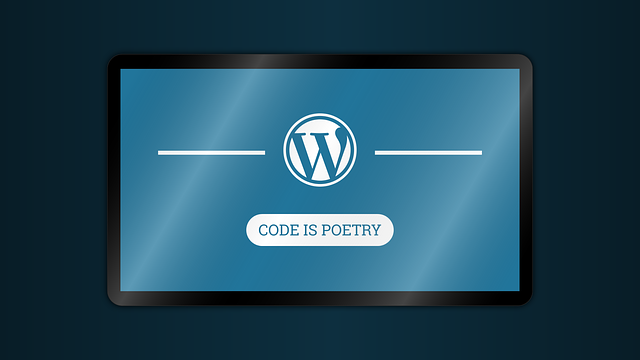Create a Menu WordPress themes
How to Create a Menu in WordPress menu setting in WordPress website easy way 2019
Watch How you can Add a Menu in WordPress, (including creating a Drop-Down Menu)
Menus in WordPress are a great navigation tool that allows users to freely browse through the content of your website without any confusion.
WordPress menus are essential in the development of a website that provides structure to your website by arranging the content in an organized manner.
Now, in our previous video, you learned – How to Make a Website in 10 minutes. Now, let’s see, How you can change the Menu of that WordPress Website.
https://www.youtube.com/watch?v=6wbtIdBh7VU
To create a new menu you need to edit your theme files. Before making changes to any of your core files, it’s best to backup your entire site in case something goes wrong along the way.
To add a new menu location option in your admin dashboard under Appearance > Menus you need to ‘register a menu’. All it takes is adding a snippet of code to your ‘functions.php’ file located under /wp-content/themes/your_theme/ directory on the server.
Feel free to create a new menu or use an existing one. Once you have created a new menu, you can also manage the locations where they are displayed under the ‘Manage Locations’ tab.

There are many WordPress themes that allow you to create a menu. Some of the most popular themes include:
-
- Astra: Astra is a lightweight and flexible theme that is perfect for creating a variety of websites. It comes with a built-in menu builder that makes it easy to create and customize your menu.
-
- OceanWP: OceanWP is another popular lightweight theme that is perfect for creating a variety of websites. It also comes with a built-in menu builder that makes it easy to create and customize your menu.
-
- GeneratePress: GeneratePress is a lightweight and fast theme that is perfect for creating a high-performance website. It also comes with a built-in menu builder that makes it easy to create and customize your menu.
Once you have chosen a theme, you can start creating your menu by going to Appearance > Menus in the WordPress dashboard.
In the Menus screen, you will be able to choose the pages, categories, and other items that you want to include in your menu. You can also choose the location where you want your menu to appear on your website.
Once you have added all of the items that you want to your menu, you can click on the Save Menu button. Your menu will then be created and you will be able to view it on your website.
You can also customize the appearance of your menu by changing the font, color, and other settings. To do this, go to Appearance > Customize > Menus in the WordPress dashboard.
In the Menus screen, you will be able to change the font, color, and other settings for your menu. You can also preview your changes before you save them.
Once you are happy with the appearance of your menu, you can click on the Publish button to save your changes. Your menu will then be updated on your website.
Here are some additional tips for creating a great menu:
- Keep your menu simple: A cluttered menu is difficult to use. Try to keep your menu to a maximum of five or six items.
- Use clear and concise labels: Your menu labels should be clear and concise. Avoid using jargon or technical terms that your visitors may not understand.
- Use icons: Icons can help to make your menu more visually appealing and easier to use.
- Use a consistent style: Use the same font, color, and other styling elements throughout your menu. This will help to create a cohesive look.
- Test your menu: Make sure that your menu works properly on all devices, including desktop computers, laptops, tablets, and smartphones.